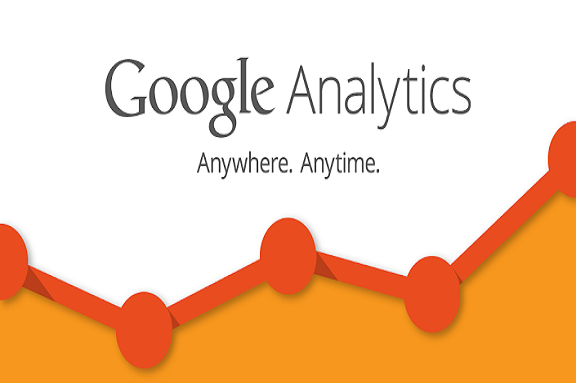
Google Analytics Implementation Services
- Account setup
- Page tagging
- User setup
- Profile creation
- Goal & funnel setup
- Filter implementation
- eCommerce tracking
- Site search tracking
- Advanced segmentation setup
- Campaign tagging
- Report scheduling
- Custom report building
Google Analytics Implementation Services
To determine the success of your SEO strategies, it is important to make sure your website and marketing efforts are analyzed timely. Google Analytics Implementation is certainly the most widely used and is also one of the most widely used web analytics application to analyze and track performance of a website. Google analytics implementation services offered by SunTec helps you track the results of your SEO efforts.
As one of the most experienced Google analytics consultants, we understand that decisions made on incorrect data prove costly to a business. So, when it comes to Google Analytics set up, we at I-Plexus Technology are best at it. We, as a business analytics consulting services provider, want you to have the right data, now and forever with the help of our professional GA team. We have experienced coders, trainers, marketers and analysts in our dedicated team of Google Analytics Consultants. Our Google analytics consultants have proven skills and have got great scores in the Google Analytics Individual Qualification.
we offer expert and best practice setup of your
Google Analytics account and tracking that
includes:
